[TOOLS] How to create a composite PSC / RCC Section with an unsymmetrical slab?
Section Property Calculator (SPC) tool can be used to generate a PSC
or RCC section with unsymmetrical slab at top.
From Main Menu select Tools > Generator > Section Property Calculator
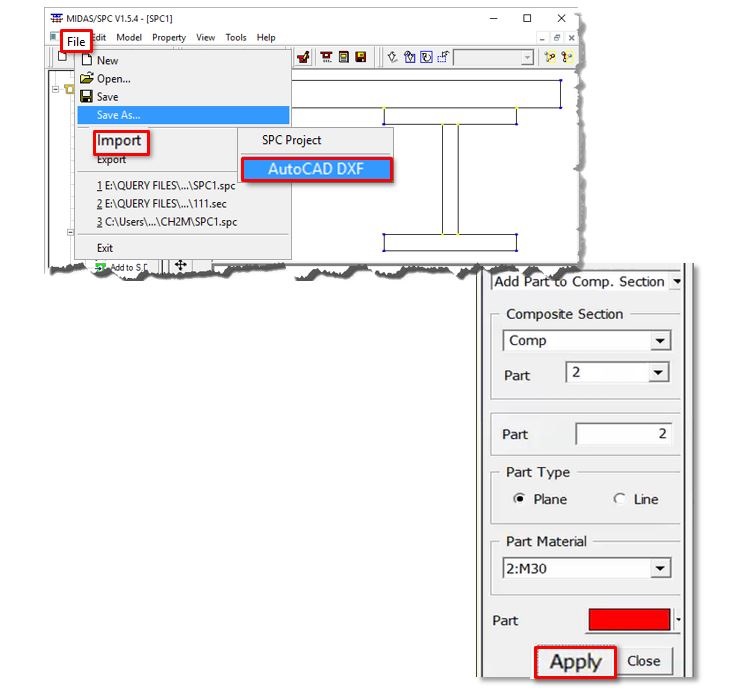
The steps to generate the section:
1. Generate an AutoCAD .DXF drawing file of required section (no polylines)
2. Launch the SPC tool from Tools > Section Property Calculator. Set units same as in the AutoCAD .dxf file drawing
3. Import the .dxf file from File > Import > AutoCAD DXF
4. Check the imported drawing for discontinuities when asked.
5. Define Slab and Girder Material from Model > Material
6. Model > Section > Composite Section > Generate, to generate the Composite Section, and fill in the required details like the number of parts.
If the section has only slab and girder, then the number of parts would be 2.
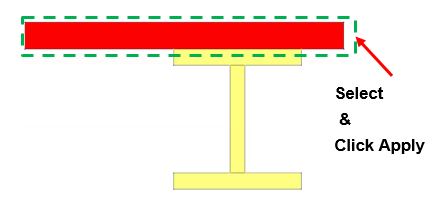
7. Calculate the sectional properties of the composite section by clicking on Property > Calculate Composite Property.
Enter the mesh size, click on any part of the composite section and click apply.
8. To generate the section file which could be imported in midas Civil, click on Model > Section > Composite Section > Export.
Enter the file name by clicking on 3 dots in the file name option. Click on file name, any part of composite section and click apply.
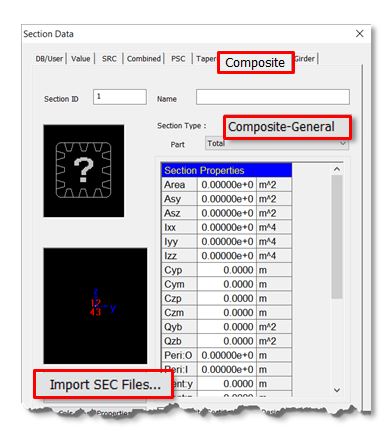
9. In midas Civil, click on Section Property > Add and import the generated SEC file as
shown in Section Data Dialogue box above .
Other methods in which AutoCAD drawings could be used for easier modelling with
midas Civil is demonstrated in https://www.youtube.com/watch?v=aDAQbBWEnd4
or RCC section with unsymmetrical slab at top.
From Main Menu select Tools > Generator > Section Property Calculator
The steps to generate the section:
1. Generate an AutoCAD .DXF drawing file of required section (no polylines)
2. Launch the SPC tool from Tools > Section Property Calculator. Set units same as in the AutoCAD .dxf file drawing
3. Import the .dxf file from File > Import > AutoCAD DXF
4. Check the imported drawing for discontinuities when asked.
5. Define Slab and Girder Material from Model > Material
6. Model > Section > Composite Section > Generate, to generate the Composite Section, and fill in the required details like the number of parts.
If the section has only slab and girder, then the number of parts would be 2.
7. Calculate the sectional properties of the composite section by clicking on Property > Calculate Composite Property.
Enter the mesh size, click on any part of the composite section and click apply.
8. To generate the section file which could be imported in midas Civil, click on Model > Section > Composite Section > Export.
Enter the file name by clicking on 3 dots in the file name option. Click on file name, any part of composite section and click apply.
9. In midas Civil, click on Section Property > Add and import the generated SEC file as
shown in Section Data Dialogue box above .
Other methods in which AutoCAD drawings could be used for easier modelling with
midas Civil is demonstrated in https://www.youtube.com/watch?v=aDAQbBWEnd4





 Get help for this page
Get help for this page Jitbit HelpDesk
Jitbit HelpDesk